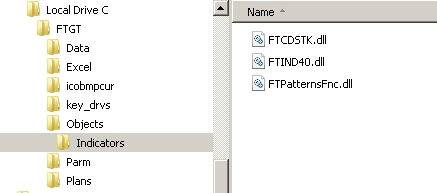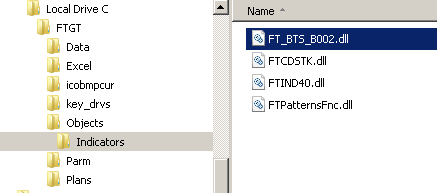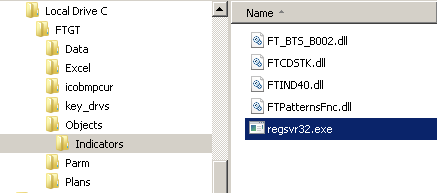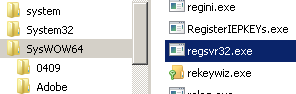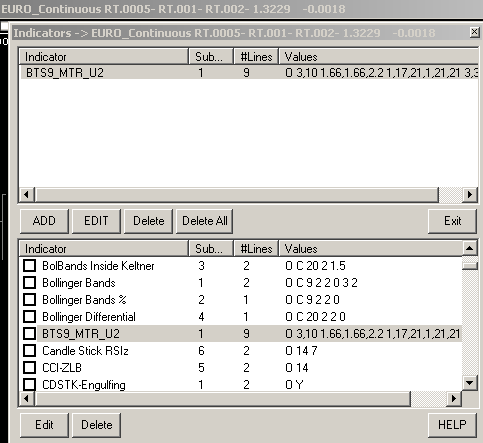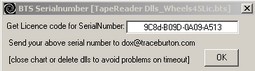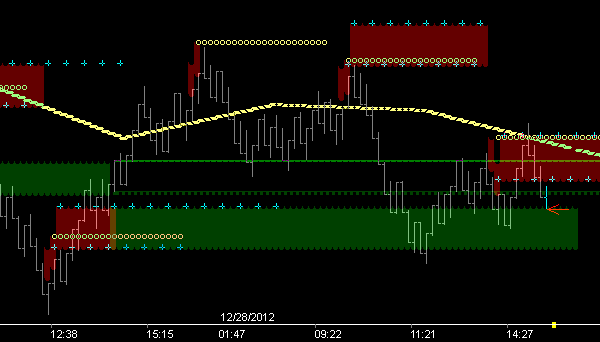Dll Installation
| Mandatory: You must have Version 4 (R93+) of Fibonacci or Galactic Trader downloaded and installed. (R97 or higher recommended) |
Download the desired Cycle Tool(s) [Tape Reader] to the Indicators folder of your FTGT installation.
|
|
After successful download your indicators folder will contain the Burton Cycle Tool dll.
|
At left shows the Tape Reader Utilities 2 dll downloaded to the indicators folder. All Cycle Tools will have a name format as shown in this pic.
Examples: •FT_BTS_B002 = MTR_UT dll •FT_BTS_B003 = MTR_AUTO dll •FT_BTS_B004 = MTR_TROUGH dll, etc |
Next find the Windows System regsvr32.exe file and place it in the indicators folder.
|
Typically this file is located in the SysWOW64:
Copy & Paste this file into the indicators folder as shown. |
Now you are ready to 'register' the Cycle Tool dll on your computer.
|
This is quite easy if you don't have the UAC (User Account Control) of your computer turned on. Using the left mouse button you will simply drag and drop the Cycle Tool dll file onto the regsvr32.exe file and release.
If you have the UAC turned on you have 2 choices: 1.Turn it off and register the dll as shown in the video 2.Follow the procedure shown in the next section Note: Use the Help feature of your computer to find out how to turn the UAC on and off. It does require a reboot.
Alternate YouTube Viewing: |
To 'register' Cycle Tool dlls with the UAC turned on . . . follow this procedure.
Before you start this procedure you need to know (write down) 3 things:
1.Full path to your dll . . . C:\FTGT\Objects\Indicators
2.Name of dll to register . . . FT_BTS_B002.dll
3.Name of Windows registration file . . . regsvr32.exe
|
The procedure, as shown in the video, is to open a DOS session as administrator: 1.Click Start 2.All programs 3.Accessories 4.'Right-Click' on 'Command Prompt' 5.'Left-Click' on 'Run as Administrator' 6.[At the C:\?.?.?.?> prompt] type cd \ [hit enter] 7.[At the C:\> prompt] type cd ftgt\objects\indicators [hit enter] 8.[At the C:\ftgt\objects\indicators> prompt] type regsvr32 ft_bts_b002.dll [hit enter] 9.You will get a pop-up window saying the registration succeeded 10. [At the C:\ftgt\objects\indicators> prompt] type exit [hit enter] 11. That ends the DOS session
Your Cycle Tool dll is now registered.
Alternate YouTube Viewing: |
| Note: Any new or updated dll downloaded requires the above registration process . . . else the dll will not show. |
With dll registration complete for each Cycle Tool downloaded . . . you are now ready to register your dll(s) for the trial period.
|
Earlier, in the 'Chart Setup' tutorial, we created a Crude 8-tick chart, a Euro 5-tick chart, and downloaded 2000000 ticks for each symbol. Open FTGT, open at least one of those charts and: 1.Right-Click on the FTGT trade-mark in the upper right hand corner 2.Scroll down to the BTS9 dll . . . select as shown 3.Either double-click the selected name or click the add button 4.In the upper window you will see the Tape Reader dll has been added to this chart 5.Click 'Exit'
A Tape Reader Serial Number window will pop up. Cut and paste your serial number into an email 'as instructed in the window' . . . to dox@traceburton.com
You will receive back via email your license file . . . 'Wheels45Lic.bts'. |
Euro 5 Fractal |
With FTGT program closed, place this file in the indicators folder with the registered dlls. Do Not Register this file.
Open FTGT and you now have Tape Reader output. Default settings downloaded with the Momentum Tape Reader_Utilities 2 dll filter Directional Bias using the Crest17_21 Fib Fence (light yellow). The 2nd Fib Fence is Trough 21_21 (cyan). Price below fence filter outputs Crest: Fib_8/Fib_0 target zone (lower red/white) and Fib_17 resistance level (red). Price above fence filter outputs Trough: Fib_8/Fib_0 target zone (upper blue/white) and Fib_21 support level (blue). Both Crest and Trough Momentum shock-point levels (brown/dark cyan) output in sync with directional bias.
Alternate YouTube Viewing:
|
Crude 13 Fractal [w/8 & 17 Fractals]
|
Showing default settings as described above.
Note the support levels provided by both the 13 and 17 in the morning. Watch the rising mLkAhd (white dot) on the 17 chart forward from 9:22. Price would need to stay above the filter fence (light yellow) at 'time', if the 'intent' is to go higher . . . else it will get capped (new resistance) by this rising momentum level.
Tape Reading: After hours of consolidation at the 'known' levels shown . . . it's fundamental to anticipate that a break should produce follow thru. Notice the intersection of the two fences on the 17 fractal and understand that that intersect point in time has been known since 8:17a.m. Price at that intersection (any intersection like that) will have a decision to make.
The give up point comes at ~10:50 when the cap occurs . . . precisely at fence intersection.
Alternate YouTube Viewing:
|
Crude 17 Fractal 'TapeReaderAuto'
|
By the end of the day price returns to this break-down level . . . which is a key fundamental of vibration.
Something the 'Auto' Tape Reader excels at showing us traders.
In the end . . . price was completely bracketed by the breakout level of the previous afternoon . . . and resistance levels of previous morning.
Good to know.
Did you: Notice the fundamentals in play on the 5 chart (above left_movie pic) during the late afternoon rally on the 27th . . . in sync with the clear breakout shown at left on the 17. The job is to trade fractal alignment like this. |