mSqrXL Parameters
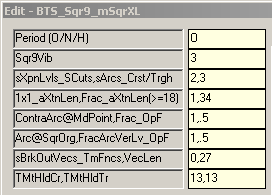
3 switches control actual output to the chart:
Parameter 3, Field 1 . . . XPansion Levels and Sacred Cut Time/Levels
Parameter 3, Field 2 . . . Arcs (Momentum and Contra)
Parameter 7, Field 1 . . . Vectors and Time Fence
These switches can be used individually and/or combined to make the chart suit your individual trade style.
Multiple dlls can be placed on a chart with different settings to create the trade structure and clarity desired.
(i.e. line style, color, symbol, sizing, etc.)
If all 3 of the above are set to zero (0), there is no output to the chart.
All other switches set the math that is used internally in the dll to create the structure desired. Details of all options for all switches are found below.
Field 1: Fibonacci Trader's 'O'wn period
(Burton Cycle Tools use only the 'Own' period)
|
Options:
Field 1: Square of 9 Vibration
(Sqr9Vib is added to the root of the square of the range of the chart bar then re-squared)
Options: -6 to 6
Example: 9 tick range bar chart. [9^ = 81, 9 + 3 = 12, 12^ = 144] So on a 9 tick range bar chart a 3 yields a Sqr12 momentum wave on a Sqr9 chart. This happens to be one of my favorite charts.
Notes: This process yields the vibrational momentum wave of the chart as a function of incremental 180* units +/- the square of the range of the chart. [It should also be noted that consistent throughout Burton Cycle Tools the concept of 3 and 270* carry the same meaning.
|
Options:
Field 1: Show XPansion Levels and/or Sacred Cut Time & Levels
Options: 0 = No XPansion Level or Sacred Cut output 1 = Show Trough/Crest XPansion Levels when accomplished by price (this is the external or octave arc opposing force vertical level) (fractal arc used comes from Parameter 6, Field 2) (output of XPansion level when hit comes from Line Styles #1-4) (output of XPansion level markers comes from Line Styles #5-8) 2 = Same as 1 + external XPansion from Crest origin, i.e. Contra arc external (fractal arc used comes from Parameter 5, Field 2) (output of contra XPansion level when hit comes from Line Style #9) (Note: if you want to turn off the Trgh/Crst Xpn output set Parameter 7,Field 1 to 4) 11 = Switches Crst/Trgh Xpn markers to Line Style #9) 12 = Same as 11 but outputs Contra Xpn Levels also 3 = Same as 1 + Crest Sacred Cut Level (SCut output comes from Line Style #3, adjust size of #3 for larger marker) 4 = Show Crest Contra XPansion only (output of XPansion level when hit comes from Line Style #9) 41 = Show Trough SCut only (output comes from Line Style #1) 42 = Show Crest SCut only (output comes from Line Style #3) 43 = Show Trough and Crest SCut) 44 = Show Crest SCut + extend Crest SCut out to end of cycle (output uses Line Style #4 for the SCut extension) (Line Style #4 needs to be changed from a symbol to a 'half-step' draw type) 45 = Same as 44 but adds the Trgh SCut
Field 2: Show Arcs (Crest and/or Trough)
Options: 0 = No Arcs output 1 = Show Trough arc (this is the positive arc) (arc displayed comes from Parameter 6, Field 1 setting) (output of trough arcs comes from Line Styles #5-6) 11 = Show Trough arc + Contra arc at Crest (i.e. all positive arcs) (contra arc displayed comes from Parameter 5, Field 1 setting) 2 = Show Crest arc (this is the negative arc) (arc displayed comes from Parameter 6, Field 1 setting) (output of crest arcs comes from Line Styles #7-8) 22 = Show Crest arc + Contra arc at Trough (i.e. all negative arcs) (contra arc displayed comes from Parameter 5, Field 1 setting) 3 = Show Trough and Crest Arcs 31 = Same as 11 32 = Same as 22 4 = Show Contra arcs at Trough and Crest (arc displayed comes from Parameter 5, Field 1 setting)
|
Options:
Field 1: 1x1 Arc XTension Length (primary square)
How many bars to extend past the Vertical Point of the 1x1 arc (any arcs generated from a <1 or >1 setting will use Field 2 for length)
Field 2: Fractal Arc XTension Length (fractal square)
How may total bars from origin to display arc. (Minimum is 18 else you can get an erroneous vertical level output which then leads to an erroneous XPansion level output)
Note: arc length > than 52 is impractical as it will be overwritten by new cycle before reaching that point.
|
Options:
Field 1: Contra Arc @ MidPoint
By definition: Midpoint of Trough is Crest and MidPoint of Crest is Trough If user wants to see contra output of arc (vs. Momentum) at Trough or Crest, the size of that arc is determined by this switch. A 1 setting outputs a 1x1 full size arc. A .666 setting outputs a fractal arc, etc. (display output is controlled by Parameter 3, Field 2, Option 4)
Field 2: Fractal Arc_Opposing Force
What XPansion Vertical (External) do you want to display from Contra? Standards include .3, .5, .666, etc. A 1 setting outputs the top of contra square. (display output is controlled by Parameter 3, Field 1, Options 2, 12, 4)
|
Options:
Field 1: Arc @ Square Origin
Primary Arc (square) output from Trough and Crest. (Momentum Wave based) A 1 setting outputs a 1x1 full size arc. A .5 setting outputs a fractal arc, etc. (display output is controlled by Parameter 3, Field 2)
Field 2: Fractal Arc Vertical Level_Opposing Force
What XPansion Vertical (External) do you want to display? Standards include .3, .5, .666, etc. A 1 setting outputs the top of square. (Note: A 1 setting is not recommended.) (display output is controlled by Parameter 3, Field 1, Options 1, 2, 3) (display output, when not desired, is turned off by Parameter 7, Field 1, Option 4)
|
Options:
Field 1: Show Break-Out Vectors_Time Fences
Options: 0 = No Vector or TmFence output 1 = Show Break-Out Vectors Vectors have Origin = Time Fence Origin (Parameter 8, Field 1 & 2) and End = Arc Vertical Level projected to Square End (Parameter 6, Field 1) (output of vectors comes from Line Styles #1-4) (user can change DrawType and Symbol as desired) (Note: outputting vectors is mutually exclusive with outputting XPansion levels since they both use the same line styles. Use 2 dlls to output both to the same chart.) 2 = Show Time Fence Origin Marker (displays in future) Time output (Parameter 8, Field 1 & 2) (output of markers comes from Line Styles #5 & 7) (suggest changing Line Styles 5 & 7 Symbols to 'Solid Square' and increase thickness) 21 = Same as 2 + allows output of XPansion Levels (Parameter 3, Field 1) 3 = Same as 2 + Show Time Fence (output of fence comes from Line Styles #6 & 8) (suggest changing Line Styles 6 & 8 Symbols to DrawType 'Line", style dashed 6_13_2) 31 = Same as 3 + allows output of XPansion Levels (Parameter 3, Field 1) 12 = Same as 1 and 2 combined 13 = Same as 1 and 3 combined 4 = Turns off XPansion Level Output This is a unique setting for when you need some of the features of XPansion level switch turned on for desired arc output but you don't want XPansion level output.
Field 2: Vector Length
How may total bars from origin to display vector. A single cycle length is 27. (Note: a setting of 27 will help user understand the run-rate of the vector) (45 to 52 projects prior vector into next cycle and is desirable, but may clutter the chart for some users)
|
Options:
Field 1: Time Threshold Crest
From what Time Count along the Friction Vector from the Crest do you want to construct the Crest time fence? (Note: 13 is standard since it is midpoint and provides clarity to price action relative to midpoint from cycle to cycle) (Times: 21, 26, 34 are significant as fences, not necessarily for vectors) (Larger Times: 45, 52, 72, 90 can be interesting) (Note: vector output is not relative nor intended for use with times beyond 34)
Field 2: Time Threshold Trough
From what Time Count along the Friction Vector from the Trough do you want to construct the Trough time fence? (Note: 13 is standard since it is midpoint and provides clarity to price action relative to midpoint from cycle to cycle) (Times: 21, 26, 34 are significant as fences, not necessarily for vectors) (Larger Times: 45, 52, 72, 90 can be interesting) (Note: vector output is not relative nor intended for use with times beyond 34)
|
