MTR_AUTO Parameters
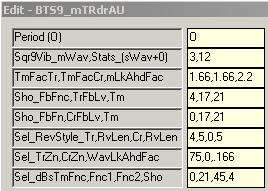
9 switches control actual output to the chart:
Parameter 2, Field 2 . . . Stats and Momentum Wave
Parameter 4, Field 1 . . . Trough Fib Fence
Parameter 5, Field 1 . . . Crest Fib Fence
Parameter 6, Field 1 . . . Trough Lead-In (w/Stop)
Parameter 6, Field 3 . . . Crest Lead-In (w/Stop)
Parameter 7, Field 1 . . . Trough Zone Show/Style
Parameter 7, Field 2 . . . Crest Zone Show/Style
Parameter 8, Field 1 . . . Time Fence Selection Manual
Parameter 8, Field 4 . . . Time Fence Selection Auto/Manual 'Display Only' Override
These switches can be used individually and/or combined to make the chart suit your individual trade style.
Multiple dlls can be placed on a chart with different settings to create the trade structure and clarity desired.
(i.e. line style, color, symbol, sizing, etc.)
If all 9 of the above switches are set to zero (0), there is no output to the chart.
All other switches set the math and decision logic that is used internally in the dll to create the structure desired. Details of all options for all switches are found below.
Field 1: Fibonacci Trader's 'Own period
(Burton Cycle Tools use only the 'Own' period)
|
Options:
Field 1: Square of 9 Vibration_Momentum Wave
(Sqr9Vib is added to the root of the square of the range of the chart bar then re-squared)
Options: -6 to 6
Example: 9 tick range bar chart. [9^ = 81, 9 + 3 = 12, 12^ = 144] So on a 9 tick range bar chart a 3 yields a Sqr12 momentum wave on a Sqr9 chart. A 13 tick range bar chart would have a Sqr16 momentum wave on a Sqr13 chart.
Notes: This process yields the vibrational momentum wave of the chart as a function of incremental 180* units +/- the square of the range of the chart. [It should also be noted that consistent throughout Burton Cycle Tools the concept of 3 and 270* carry the same meaning. In general . . . the decision is whether to use a 3 or a 4 setting.
Field 2: Stats (+ show Wave if desired)
Options: 0 = No Stats or Wave output 1 = Show Stats 11 = Same as 1 + show Wave using Line Style #3 12 = Same as 1 + show Wave using Line Style #1
|
Options:
Field 1: Time Factor Trough
What 'differential' Time factor do you want to use in the rising leg of the wave for construction of the Trough Fib structure? Default = 1.66
Field 2: Time Factor Crest
What 'differential' Time factor do you want to use in the falling leg of the wave for construction of the Crest Fib structure? Default = 1.66
Field 3: Momentum Look Ahead Factor
What 'differential' Momentum factor do you want to use for construction of the Wave Fib structures? Default = 2.2 (Note: 2.235 is the SqrRt of 5, the hypotenuse leg of the 3-4-5 Pythagorean Theorem Triangle, appears in the fractional expression for the golden ratio, and then naturally figures in the closed form expression for the Fibonacci number sequence, ie don't leave home without it!)
|
Options:
Field 1: Show Fib Fence (Trough)
Options: 0 = Off 4 = Show using Line Style #2 1 = Show using Line Style #3
Field 2: Trough Fib Level
Which Fib Price Level to use? (Fib fence levels are chosen for many different reasons) Default for directional bias purposes is 17, which is a nice 'time' component of the base wave 26.
Field 3: Time (Trough)
Which Fib Time to use? Default for directional bias purposes is 21, which is the last Fib Time of the cycle.
|
Options:
Field 1: Show Fib Fence (Crest)
Options: 0 = Off 4 = Show using Line Style #2 1 = Show using Line Style #3
Field 2: Crest Fib Level
Which Fib Price Level to use? (Fib fence levels are chosen for many different reasons) Default for directional bias purposes is 17, which is a nice 'time' component of the base wave 26.
Field 3: Time (Crest)
Which Fib Time to use? Default for directional bias purposes is 21, which is the last Fib Time of the cycle.
|
Options:
Field 1: Select Trough Lead-In Show/Stop
Options: 0 = Off 1 = Show only directionally biased (filtered) lead-in notifications of the trough turn 2 = Show all lead-in notifications of the trough turn 21 = Same as 2 + Show stop level using Line Style #3 3 = Same as 1 + Show also when price is within 1 bars range of directional bias fence 4 = Same as 3 + Show stop level using Line style #3
Field 2: Reversal Style/Length Trough
Options: 5 = reversal color shows, erasing original zone color, automated stepping sequence 4 = color on color stepping until end of cycle (reversal color continues until next reversal) 3 = color on color stepping until end of cycle (reversal color stops at next zone origin) 1,2,6-26 = number of bars to project the reversal (not used much)
Field 3: Select Crest Lead-In Show/Stop
Options: (same as Field 1 but Crest) 0 = Off 1 = Show only directionally biased (filtered) lead-in notifications of the crest turn 2 = Show all lead-in notifications of the crest turn 21 = Same as 2 + Show stop level using Line Style #3 3 = Same as 1 + Show also when price is within 1 bars range of directional bias fence 4 = Same as 3 + Show stop level using Line style #3
Field 4: Reversal Style/Length Crest
Options: (same as Field 2 but Crest) 5 = reversal color shows, erasing original zone color, automated stepping sequence 4 = color on color stepping until end of cycle (reversal color continues until next reversal) 3 = color on color stepping until end of cycle (reversal color stops at next zone origin) 1,2,6-26 = number of bars to project the reversal (not used much)
|
Options:
Field 1: Select Trough Zone (Structure)
Options: 0 = Off 75 = Auto Setting, Output filtered by Fib Fence Trough (defined in Parameter 4 settings) 76 = Auto Setting, Output filtered by Fib Fence Crest (defined in Parameter 5 settings) 7 = Show all Trough Zones
Field 2: Select Crest Zone (Structure)
Options: (same as Field 1 but Crest) 0 = Off 75 = Auto Setting, Output filtered by Fib Fence Trough (defined in Parameter 4 settings) 76 = Auto Setting, Output filtered by Fib Fence Crest (defined in Parameter 5 settings) 7 = Show all Crest Zones
Field 3: Wave Look Ahead Factor (momentum compression)
This factor sets a compression threshold that when crossed notifies the user that the wave is about to turn. Default = .166
|
Options:
Field 1: Select Directional Bias Time Fence (Output)
Options: 4,1 = Show single Trough fence (Field 2 setting) 41,42,14 = Show double Trough fences (Field 2, 3 settings) 45 = Show single Trough fence (Field 2 setting) and single Crest fence (Field 3 setting) 5,2 = Show single Crest fence (Field 2 setting) 51,52,25 = Show double Crest fences (Field 2, 3 settings) 54 = Show single Crest fence (Field 2 setting) and single Trough fence (Field 3 setting) (Note: all time fences use Line Styles #8 & #9) (Note: fence output is over-ridden by Auto Settings of Parameter 7, Fields 1 & 2. Control of visual output is accomplished by Field 4, Parameter 8, when Parameter 7 Auto Settings are used)
Field 2: Fence 1 (Time Threshold)
(From what Time Count along the Friction Vector from the Trough/Crest do you want to construct Time Fence #1?) Default = 17 (Note: 13 is a standard since it is midpoint and provides clarity to price action, relative to midpoint, from cycle to cycle) (Times: 17, 21, 26, 34 are significant as fences) (Larger Times: 45 is extremely significant, 52, 72, 90 can be interesting)
Field 3: Fence 2 (Time Threshold)
(From what Time Count along the Friction Vector from the Trough/Crest do you want to construct Time Fence #2?) Default = 34 (Note: 13 is a standard since it is midpoint and provides clarity to price action, relative to midpoint, from cycle to cycle) (Times: 17, 21, 26, 34 are significant as fences) (Larger Times: 45 is extremely significant, 52, 72, 90 can be interesting)
Field 4: Show Time Fences (forced Manual display as desired)
Options: 0 = Auto selected according to Parameter 7 settings (Note: if no auto is selected then output is determined by Field 1 setting) 1 = Forced output of Trough fences 2 = Forced output of Crest fences (Note: forced outputs show the fences requested but the auto zones are calculated from their respective fences) 3 = Forced no fences shown 4 = Same as 3 + Show the 2nd section of reversal bandwidth using Line Styles #8 & #9
|
